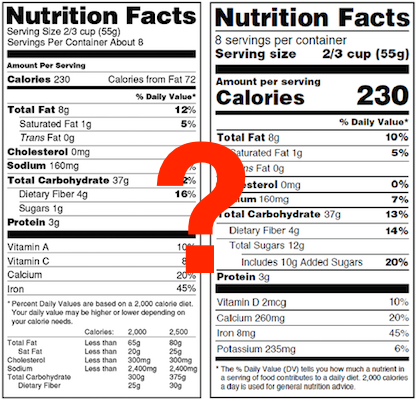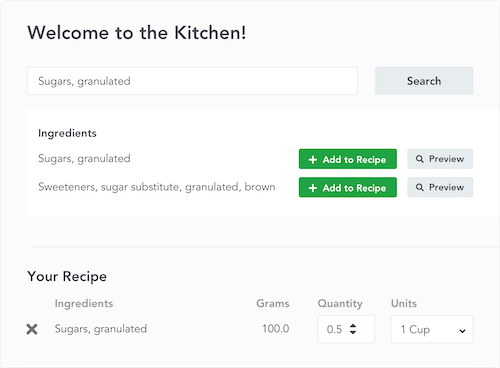Canadian Dual Formats - Foods Requiring Preparation and Different Amounts of Food
We’re continuing our theme of expanding Canadian label formats with the addition of Canadian Dual Label formats. This update allows users to create dual format labels for foods requiring preparation (i.e. As Packaged/As Prepared label template) as well as when you want to show nutrient values for two different serving sizes. While this dual format has existed for a while as one of our available FDA labels, we thought it was about time to add the CFIA option as well.
When Do You Need A Canadian Dual Format
Using a dual format isn’t mandatory, but is always optional. This label type can put helpful context around a product's nutrition by taking into account the most common ways the product is actually consumed. For products that add ingredients in the preparation it’s always required to show the nutrition of what’s in the package and optional to show nutrition of the prepared product. Similarly, with foods of different amounts it’s always required to show nutrition for the reference amount and optional to show an additional serving size.
Food Requiring Preparation (As Packaged/As Prepared)
The As Packaged/As Prepared label type is useful when it’s common to add other ingredients before the product is consumed. Examples of this could be a cake mix that requires water, oil, and eggs before baking or a cereal that wants to show the nutritional values with the addition of milk. In each of these cases, the dual columns allow the consumer to better understand the product’s end state nutrition and make informed health decisions.

Different Amounts of Food
You may also want to show different amounts of food in a dual format if you have a product that has different uses or units of measure. For example, applesauce may be used both as a fruit - which has a 1/2 cup (125 mL) reference amount and a condiment - which has a 1 tbsp (15 mL) reference amount. Or, you may want to show bread’s nutritional value for 2 slices and for 1 slice. Here, the dual column label allows consumers to better understand the nutrition of the product in different contexts.

How To Setup A Dual Format Label
Our nutrition label software makes setting up a dual format label easy. First you want to make sure that you have two separate recipes already setup - one for the first column of the nutrition label (either as packaged or the reference amount of a serving) and the second recipe for the next column (either as prepared or an alternate serving size).
From the label page of the recipe that represents the first column of your nutrition label, simply select the “Canadian New As Packaged/As Prepared” label type. Upon selecting the As Packaged/As Prepared, it will give you an option to choose a second recipe that will populate the other column.

Our system will default to an As Packaged/As Prepared label format, but you can easily change the headings of each column to whatever you may need as well as update the descriptions of the serving sizes to make it work for different amounts of food.
That’s it! Just set up your recipes, choose the label type, and select the second recipe to be included. This new dual column label template allows you to easily give customers more insight into the nutrition of your product. If there are other formats you’d like to see us work on next, let us know in the comments.