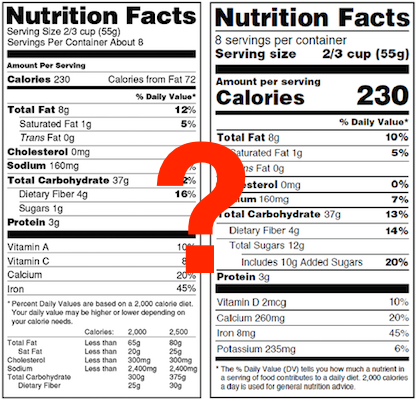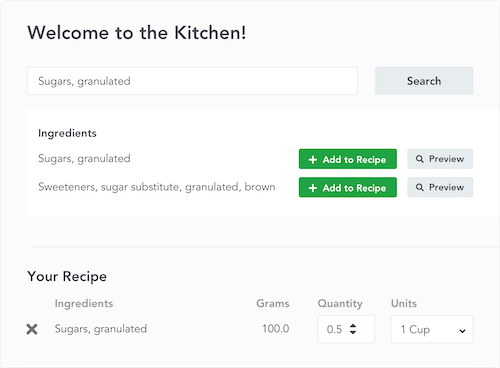Nutrition Label Preview Feature
We added a new feature that lets you easily see exactly what your label download will look like (before you actually download it).
How Label Preview Works
This feature couldn’t be easier! From the Label page, just click “Preview”. Doing this removes the customization options and shows just what the label download will produce. To return back to the page interface simply select “Exit Preview”.

How To Customize Your Nutrition Label
Once you preview your label download, it’s easy to make changes to the formatting and style.
From the “Label Section” dropdown you can choose to show or hide different elements of the label. Users commonly choose to hide things like the label title (often replaced with a more branded design), facility allergens (which is an optional declaration), and bioengineered claim (which is only required if annual revenue is more than $2.5 million).
In the style section you can change the text’s casing, justification, and color. However, one of the most useful features here for fine-tuning your label download is the width adjustment, which now includes the dimensions of your label.
From the “Optional Nutrients” section, if it’s applicable, you’ll have the ability to choose the simplified format or hide added sugars. And the “Optional Vitamins” section allows you to select anything you want to add to your label (or need to add, if you’ve made a claim about it).
Wrapping It Up
Now, it’s even easier to see exactly what your finished product will look like and iterate on it. At ReciPal, we focus on giving you flexibility while ensuring compliance so you can create your own labels with confidence. Let us know if there are other features like this that would make the process easier!