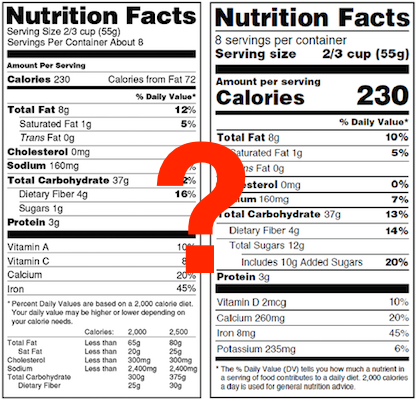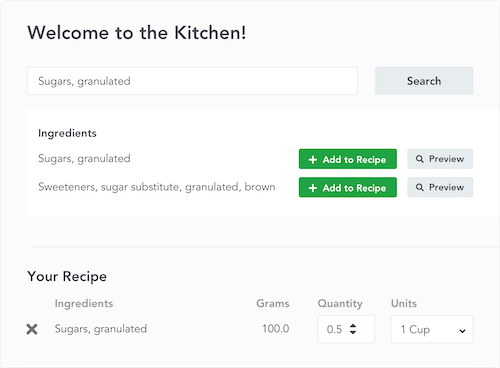Zooming and Adjusting JPG Nutrition Label Image
Back in the fall we simplified how you save and print nutrition labels. Judging by the fact that we get almost no questions about how to do it now we think it's a big success.
The Two Label Formats - PDF and JPG
Saving a PDF nutrition label is simple because it's a vector file and is resizeable without losing quality. So, if you're going that approach one size essentially fits all.
Saving a JPG nutrition label was just as easy and JPG files are easier to work with for non-designers and folks that don't have access to label/design software that can handle PDFs. Our JPG label download was only in one size and since a JPG is a static format it loses quality when it is resized. Resize too much in either direction and the results don't look too good.
We defaulted to a 300dpi JPG image, which is print-quality, but not all users were printing at 300dpi. Some needed more, some needed less, and that left them in a bit of a conundrum if they wanted a JPG instead of a PDF.
JPG Zoom Level
As usual, we got to thinking and came up with a plan. We'd still default to the 300dpi JPG, but allow you to set it anywhere from ~100dpi to ~600dpi via a "zoom" input (see image below).
Simply enter a zoom level anywhere from 1.0 - 6.0 and your JPG image would come out at that level. A level of 1.0 is roughly equivalent to the size you see on your screen, 3.0 is print-ready at ~300dpi, and you can go as high as 6.0 to get it to very high quality ~600dpi.
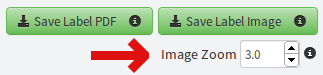
Select your zoom level (1.0-6.0) below the image download button.
Final Thoughts
This should prove pretty useful for folks that don't have access to a designer or fancy design software or are just printing labels at home. Lots of flexibility, easy to use, and still looks professional. Sounds like a win all around :)
Let us know what you think if you've tried it out. Leave a comment, drop us a note, or just enjoy.