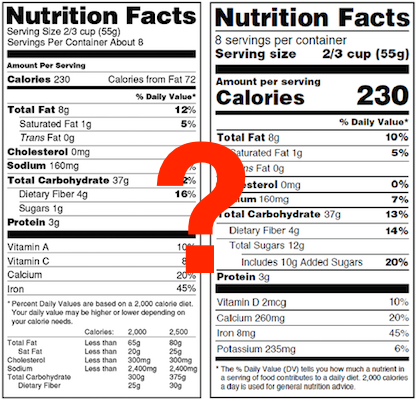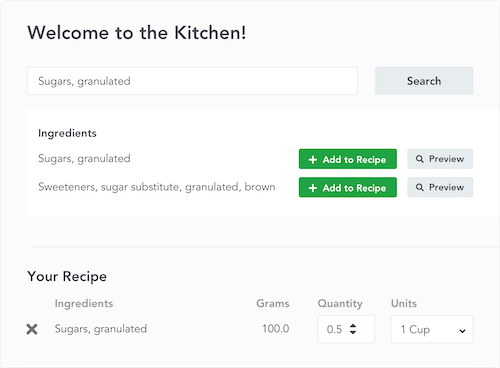Do It Yourself Label Review
We want to make it as easy as possible for you to make your nutrition labels, and have them done right. So for all you DIY-ers out there, here are some explanations and tips to help you review your own work and put all the pieces in place.
The Recipe Page
Search Bar and Ingredients — When you search the database for your ingredients, you might find lots of options. Choose ones that best represent what you actually use in your product and ones with data that make sense. Previewing ingredients helps a lot. And once you add the ingredient, don't forget to set the right unit and quantity. Even double check the units; you want to make sure you didn't accidentally select grams from the list, for example, if you measure everything in ounces.
Net Weight — This is the weight of the food in the package you're selling to your customers, whether that's a bag with a single cookie, a gallon container of ice cream, or a liter bottle of tea. You only have four choices for the unit of measurement—ounces, grams, fluid ounces, or milliliters—so you have to convert pounds, pints, quarts, liters, etc.
Yield — This number shows up as a percentage in parentheses to the right of the net weight field. ReciPal calculates it automatically to give you another way to sense check your work. The yield compares the total weight of ingredients in your recipe to the total weight of finished product (Net Weight Per Package multiplied by the number of Packages). Generally, if it's over 100% or under 70%, you'll want to revisit your ingredient amounts, net weight, and packages per recipe (but it can be over 100% for things like ice cream, or less for juices or dehydrated foods).
Packages Per Recipe — This is the total number of packages the recipe you've entered into the system makes. If you put in a recipe for a batch, it's how many packages you get out of that batch. If you put in a recipe for a single package, it's 1. It doesn't have to be a whole number, so if you get 4.5 packages out of your batch, you can put that in rather than rounding to the nearest whole number.
Suggested Serving Size — This is a description of the serving size, usually as a common household measure like teaspoon, cup, or number of pieces. It's based on the FDA's reference amounts and specified formats, which are here.
Servings Per Package — This is the number of suggested servings that are in the package your customer buys. The number has to be 1 or more. If you put in a decimal (5.2, for example), the label will say "about 5 servings" rather than "5 servings."
The Ingredient Statement Page
Ingredient List — ReciPal defaults to the name of the underlying ingredient if it doesn't have an ingredient statement set up already. You can change that on the ingredient statement page in the field labeled "display in ingredient list as." Names should be changed to common names (like butter, sugar, eggs, etc.), and any sub ingredients should be shown in parentheses after the name. Anything you put in the "display in ingredient list as" field will overwrite what was originally there. If you decide to set the ingredient list manually, anything you type in that box will overwrite what's in the "display in" field.
The Label Page
Label Type — The default is the vertical format because that's what you have to use most of the time (see our blog post on choosing labels). If the vertical label won't fit on your package, you can use the tabular (horizontal) format. And if neither of those work because of the space you have available on the package, then you can use the linear label. Beware: these aren't aesthetic choices. You can't pick one type over another because you like the look of it better.
Allergens — If any of the major allergens are in your product, you have to declare them. That also includes ingredients derived from any of the 8 categories: milk, wheat, egg, peanut, tree nuts, fish, shellfish, and soy. With nuts, fish, and shellfish, you have to specify the kind (hazelnut, salmon, shrimp, etc.). And when it comes to allergen declarations, coconut counts as a tree nut. If something isn't actually part of your recipe but your food might come in contact with it during production, you don't have to declare it. But if you want to you can as a "facility allergen." You'll find the option to "Show facility allergens" under the "Label Sections" menu on the label page of any recipe.
Business Name — You have to show the formal business name and physical address of either the manufacturer, packer, or distributor on your package. We've included a space for that to make your life easier. Just click right below the heading "Business Name and Address" to open the text field, and then type in whatever you want.
One More Piece
All of this information (well, most of it, and sometimes more!), including links to more details, is in the pop-up information () bubbles next to the fields in the software itself so that you have it with you while you work.
And of course if you want us to review your label for you, we've got you covered under our Hire a Labeling Expert Services.